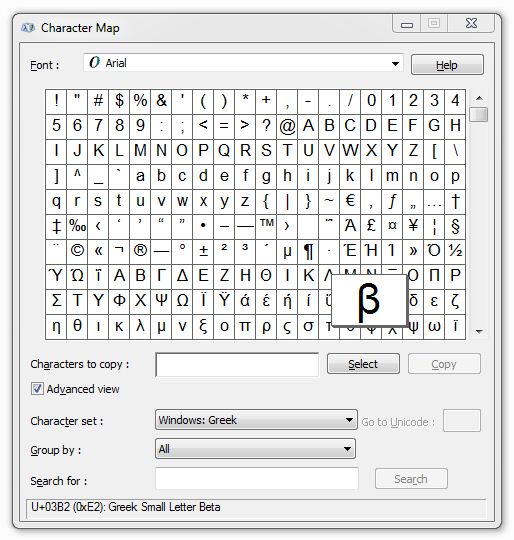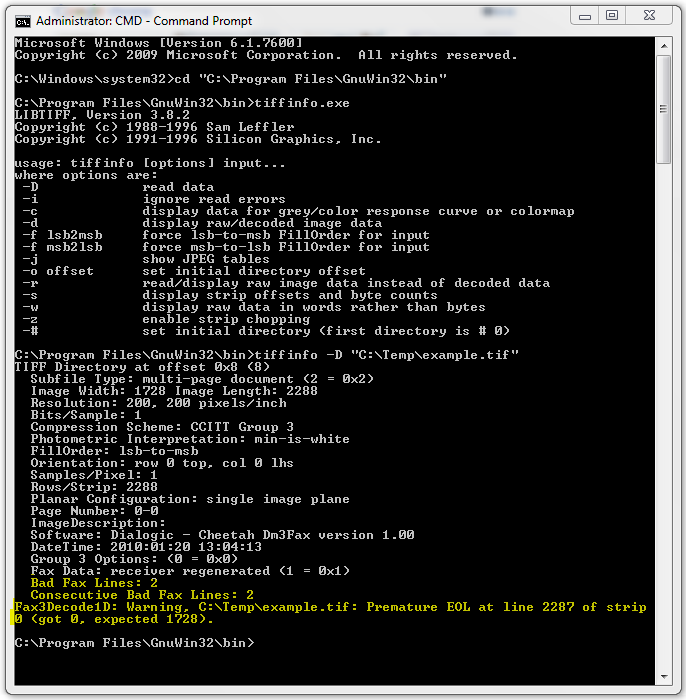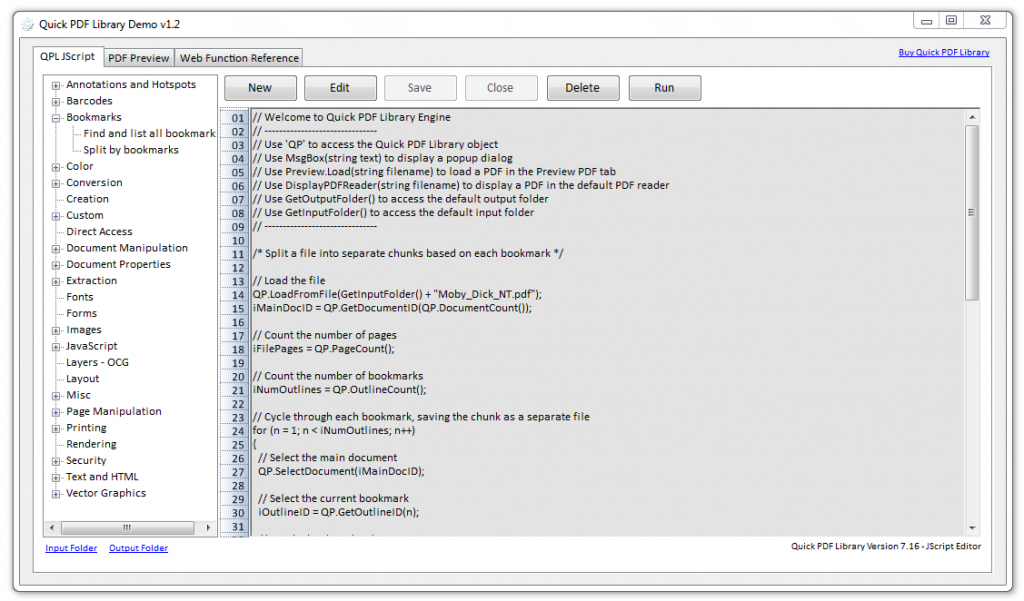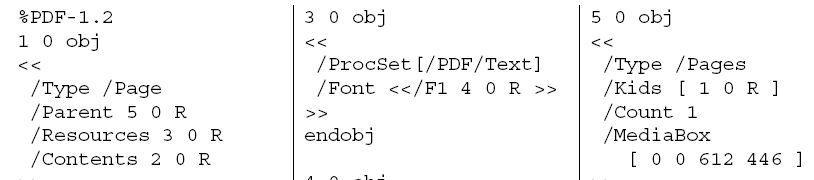Using WoW64 To Run Quick PDF Library On 64-bit Machines
UPDATE: There is now a 64-bit compatible version of Quick PDF Library available as part of version 8. Read more here. Native 64-bit support is provided for the DLL, ActiveX and Delphi editions.
A native 64-bit solution is not yet available but Quick PDF Library can be successfully run on on 64-bit machines using WoW64.
Here is the relevant information on this issue for each edition:
- Delphi Edition — Delphi generates 32-bit code and so Windows will know to automatically run it through WoW64 on 64-bit machines.
- ActiveX Edition — if you’re using Visual Studio (or similar) you will need to set the platform target to x86 instead of Any CPU.
- DLL Edition — if you’re using Visual Studio (or similar) you will need to set the platform target to x86 instead of Any CPU.
- TCP Edition — this edition is designed to run as a service and will run successfully on 32-bit and 64-bit machines.
The basic steps required for configuring a project in Visual Studio to work on 64-bit machines with either the ActiveX or DLL editions are shown below.
- Right-click on your project and select ‘Properties’ from the menu
- Click on the ‘Build’ tab
- Under ‘General’ change the ‘Platform target’ to x86
- Save
In the future we will release a native 64-bit version of Quick PDF Library. The library is written using the Delphi programming language and at this stage, Embarcadero has not released a 64-bit compiler for Delphi — although it is on their roadmap and they’re working on it. As soon as Embarcadero release a public beta version of their Delphi 64-bit compiler we’ll get to work on building a 64-bit compatible version of Quick PDF Library.
Finally, if you would like to be notified by email when we release a native 64-bit version of the library please let us know by leaving a comment.